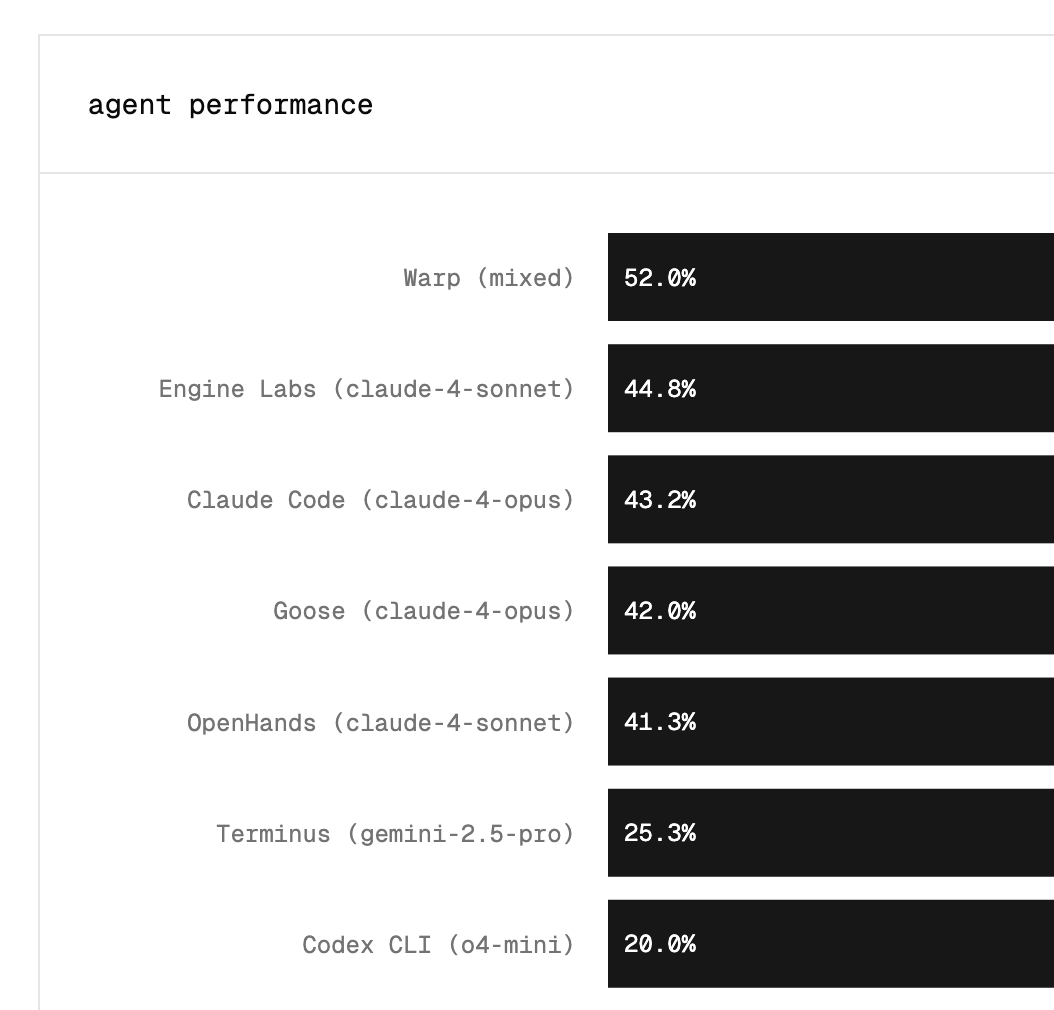“How good is Cursor as your main IDE?” That’s the question every developer keeps asking as AI coding tools explode in popularity. After a year of daily use, here’s my brutally honest take on where Cursor AI—the feature‑packed AI‑powered code editor and Cursor IDE—stands in mid‑2025.
A Quick Intro to Cursor AI

Most devs have at least heard of Cursor by now, so I’ll keep this short. Cursor is a full IDE (a lightly‑forked VS Code) that bundles an AI assistant powered by models like GPT‑4.1, Claude 3.7 Sonnet, Gemini 2.5, Grok, and more. You can chat with it to generate boilerplate, refactor multiple files, or debug gnarly errors—far beyond basic autocompletion. Other editors promise similar magic, but in my experience Cursor often feels like a robust extension of my own coding instincts—when it’s working properly.
Built on Familiar Ground — A VS Code Fork
If you’ve lived in VS Code for years, the switch is painless: same layout, same shortcuts, plus Cursor’s chat panel, AI buttons, and fresh 2025 dark‑and‑light themes. All your favourite VS Code extensions (Docker, GitLens, ESLint, etc.) still work, so you don’t sacrifice ecosystem for AI muscle. The team gave the UI a new paint job this year, but under the hood you’re still in VS Code territory—your muscle memory stays intact.
The Core Features I Depend On
AI‑Driven Code Completions
Cursor’s inline suggestions (“Cursor Tab”) feel one step ahead of vanilla Copilot—snappier, multi‑file‑aware, and uncanny at finishing React hooks, SQL queries, or test stubs. A new Tab‑completion model rolled out in 2025 and absolutely raised the bar: smarter refactors, better context, noticeably faster.
Composer‑Style Inline Edits
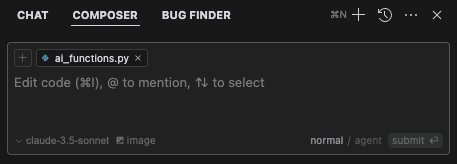
Select code or files, type “Refactor UserService for password resets,” and Cursor shows a diff you can accept or reject. The old dedicated Composer panel is gone, but the workflow lives on through the unified chat and the Cmd/Ctrl + K inline‑edit commands. It’s still my go‑to for scoped edits where I want full diff control.
Agent Mode
Now the default chat mode. Ask “Build a user registration page,” and the Agent roams your project to add files, tests, and configs. New large‑file tools mean it no longer chokes on megaclass files, and background agents let me spin off long tasks while I keep coding. It’s magic when it clicks, mildly chaotic when my prompt is vague—so I stay specific.
Context Management & .cursorrules
Drop a .cursorrules file in your repo—“keep commit messages < 50 chars,” “prefer arrow functions,” etc.—and Cursor obeys silently. Global ignore patterns (set once across all projects) and the option to embed the directory tree in prompts cut down noise and speed up suggestions. My codebase finally feels “known” to the AI instead of just glimpsed.
Debugging, Terminal Tweaks & Version Control
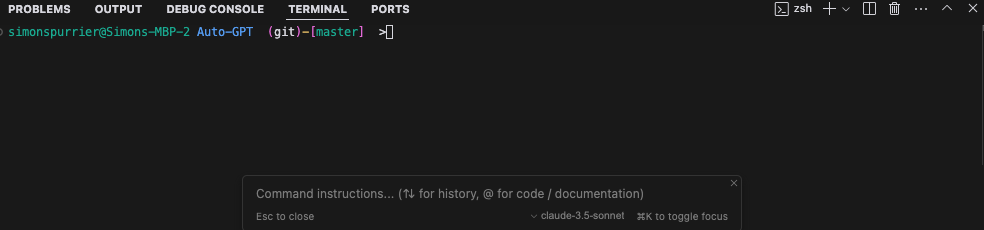
Run tests, hit an error, and Cursor pops up “Debug with AI.” Half the time it patches the bug instantly; the rest it at least points me in the right direction. Terminal quirks are largely solved after they switched to a native emulator, and key‑bindings are finally remappable—goodbye accidental Cmd + K hijacks. I also lean hard on the auto‑commit‑message panel; I haven’t handwritten a commit description in months.
Multi‑Tabbing for Iterative Edits
Cursor’s chat tabs matured: I can spin distinct conversations (one tab exploring approach A, another approach B) and rename them. An orange dot shows whichever tab awaits my input. Parallel AI brainstorming is now practical instead of pandemonium—just watch your usage quota if you open a dozen.
Pricing (May 2025)
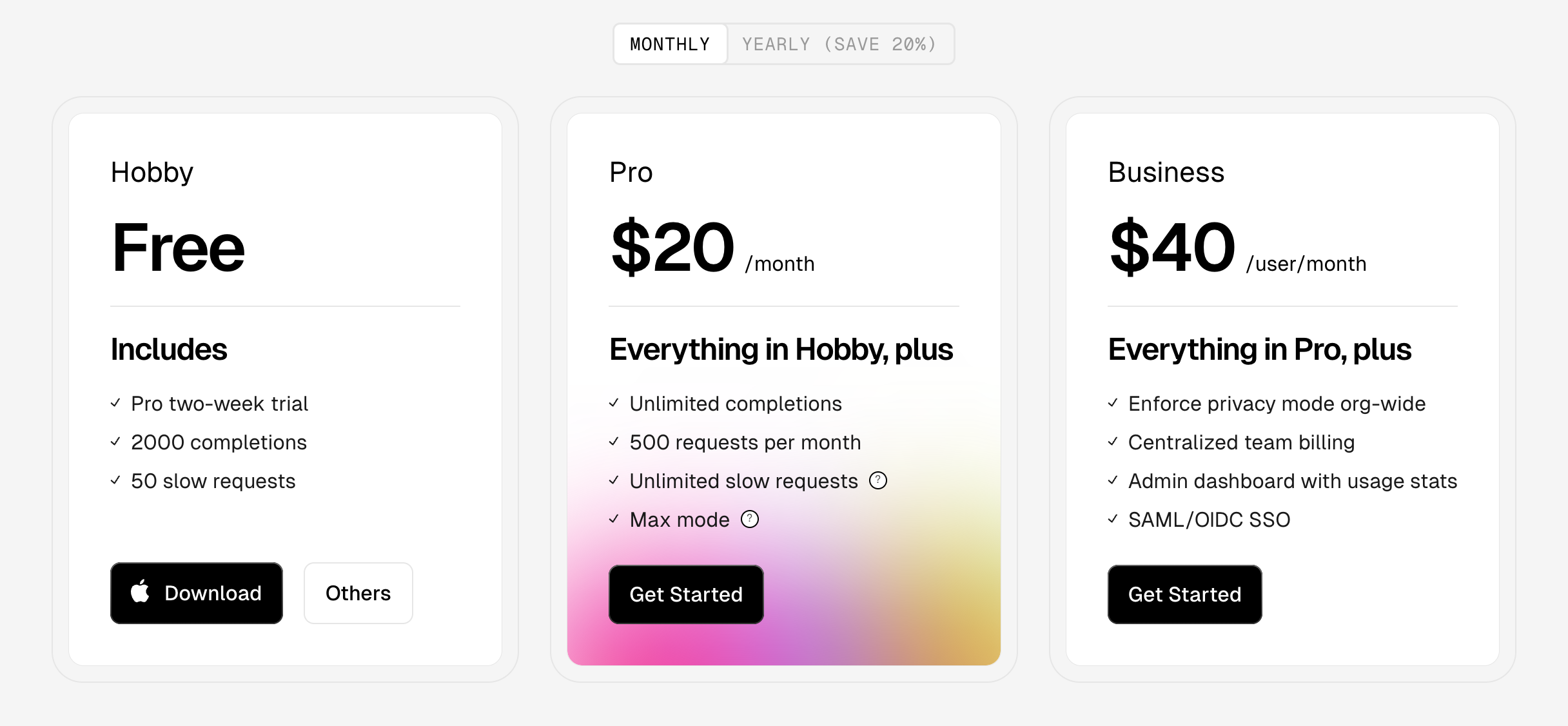
Hobby (Free) - 2000 completions, 50 slow requests
Pro$20 / mo - Unlimited completions, 500 requests, unlimited slow requests
Business$40 / user/mo - Team admin, privacy mode, centralized billing etc
“Max Mode” lets you use premium models per‑token - great for big problems but you’ll feel the meter ticking.
Initial Setup & Learning Curve
Install feels like VS Code: download, run, done. But cracking advanced features takes time. The new guided onboarding nudges you through themes, key‑bindings, and the AI panel, yet you’ll still uncover tricks weeks later (.cursorrules, background agents, custom modes). If you thrive on experimentation, you’ll love it. If you prefer linear tutorials, brace for some wandering.
How It Stacks Up to Other AI Editors
- GitHub Copilot – Cheaper, invisible, perfect for quick inline help, but blind to whole‑project context.
- JetBrains AI Assistant – Handy if you already live in IntelliJ / PyCharm; growing fast but still feels like a plugin.
- Windsurf (Codeium) – Simpler, agentic autopilot inside VS Code; rumours of an OpenAI buy‑out show it’s heating up, but depth/polish lags Cursor.
- Devin – Fully autonomous coder; intriguing, yet slow and occasionally way off‑base. Cursor’s “AI partner” vibe beats Devin’s “AI employee” attempts for now.
Cursor aims for power users who want granular control, multi‑file intel, and deep chat. Simpler tools win on minimalism; Cursor wins on horsepower.
Frustrations I Still Hit
- UI Clutter – panels, buttons, tabs—hide what you don’t need.
- Inconsistent AI – brilliant → baffling; review every diff.
- Agent Overreach – vague prompts = random file edits.
- Shortcut Conflicts – mostly fixed, but expect a remap session.
Using Cursor is riding the bleeding edge: thrilling, occasionally bloody.
Favourite Workflows
- Rapid Prototyping – scaffold full Express + React apps in minutes.
- Cross‑File Refactors – “Rename
userIdtouserIDeverywhere” and approve the diff. - Bug Squashing – paste stack trace → get targeted fix.
- Parallel Chats – explore alternative solutions in separate tabs.
Where Cursor Goes Next
Weekly releases keep landing: background agents, cleaner UI, deeper CI/CD hooks. A self‑correcting test loop (AI edits → run tests → fix until green) feels inevitable, especially with that rumoured $900 M war chest. Expect tighter integration with issue trackers and ever‑newer models. Cursor wants to be the IDE where “it’s impossible to write bugs.” They’re not there yet, but the trajectory is clear.
Final Verdict
If you crave maximum control and can handle a learning curve, Cursor is the GitHub Copilot alternative / JetBrains AI alternative to beat. Power features and project‑wide smarts dwarf simpler autocomplete tools, but you’ll trade minimalism for horsepower. Master its quirks and you’ll have an AI pair‑programmer that genuinely boosts productivity—just expect an occasionally messy ride as the AI (and you) keep leveling up.
Try Engine
If you're searching for a Cursor AI alternative that behaves more like an employee than as assistant, Engine might be a good choice. It can also be a good complement to Cursor and other IDE tools.
Engine is an AI-powered software engineer with amongst the best benchmark scores in the world. It is built for teams to be able to get mergeable pull requests asynchronously and autonomously.